To collect the data other than in the form of a multiple choice, we use the Data Zone tool to retrieve that kind of data in the form of an image. This feature is extremely useful in retrieving data of characters written by hands or machines, such as names or signatures.
Please follow the instructions below:
Click the Data Zone button:
-
Select a data zone you want TestAnyTime® V3.7 to recognize. In this example, we select Name of Candidate:
-
Right click anywhere inside the zone and then select Setting...:
In the Data Zone Setting window, give the selected zone a meaningful name. In this example, we name CanName here, in line with this
Name of Candidate zone:
-
In the Writing Type of the General tap, Machine Printed is selected by default. Since this
Name of Candidate zone is to be filled out by candidates themselves, we select Hand Writing here instead:
Since this zone is a combination of upper-case letters and digits, we select Upper Case and Digits in the Data Type sector accordingly:
-
Click OK to leave, and you will see there is a new data zone under the Data Zone directory with the name CanName we defined earlier:
Please see the interactive instructions below for details:
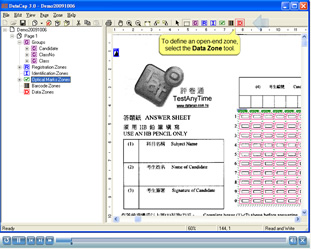
Top